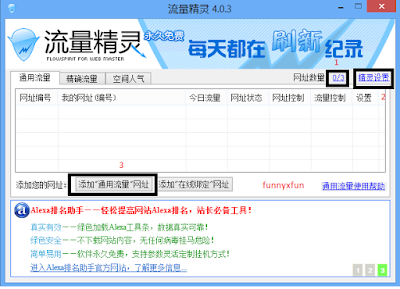 How To Use Jingling? - How to Earn Money for Window ?
How To Use Jingling? - How to Earn Money for Window ?
Red error? Your internet connection is too slow."
Jingling is a famous application known for directing traffic to any website, however the biggest problem is that it is written in Chinese. Here, I will give you an English translation on how to use Jingling with ease.
What is Jingling?
It is a traffic exchange bot which runs in the background, probably the most widely used in the world due to its convenience. If you have no idea what I just mentioned, it visits other users' websites and in return they visit yours!
If you still do not get it, here's afor you. Just take Jingling as a traffic generator.
Pros of using Jingling
- Reliable, been up and running since 2008
- No registration required
- Improves Alexa ranking
- Unique international visitors
- Works on Windows XP, Windows 2003, Windows Vista, Win7, Win8
- TOTALLY virus free due to its Sandbox security system
- FREE
Cons of using Jingling
- Majority of traffic comes from China (inferior traffic value)
- Detected by some Anti-Virus softwares
- Chinese language (for non-Chinese users)
Frequently Asked Questions (FAQ)
Q: Is there an unlimited Jingling version?
A: No, the bot allows only up to 6 links, depending on the processing power of your computer.
Q: What type of computers get the most traffic?
A: Computers with higher RAM will get more link slots. The faster your Internet connection, the more clicks you will get.
Q: Is there a Pop-Under option?
A: As of now, no.
Q: Is there an unlimited Jingling version?
A: No, the bot allows only up to 6 links, depending on the processing power of your computer.
Q: What type of computers get the most traffic?
A: Computers with higher RAM will get more link slots. The faster your Internet connection, the more clicks you will get.
Q: Is there a Pop-Under option?
A: As of now, no.
How to use Jingling
When you install Jingling, the program should look like this. How to use Jingling (English translation step 1)- The maximum number of link slots that Jingling allows on your computer.
- Settings
- Add a link into Jingling
- Start Jingling when your computer starts up
- Show Jingling icon in Task Bar
- Keyboard short-cut to toggle Jingling on/off
- Set Jingling scheduled shutdown
- Confirm
- Cancel
- Insert link here (Must start with http:// )
- Confirm
- Cancel
- Traffic sent to your link
- Link is gaining visitors
- Link is offline, not gaining visitors
- Link has failed traffic exchange, wait for bar to fully load to try again
- Pause traffic exchange
- Start traffic exchange
- Delete link from server
- Location of clicks
- Settings for link
- Worldwide Clicks
- All clicks except from China
- Save settings
- Cancel
- Insert referrer (Must start with )
- Add link (Press this before clicking 'Confirm)'
- Confirm
- Cancel
That's all for now. Have a good day everyone!
The bounty for this page is $50
Password: 123456
















